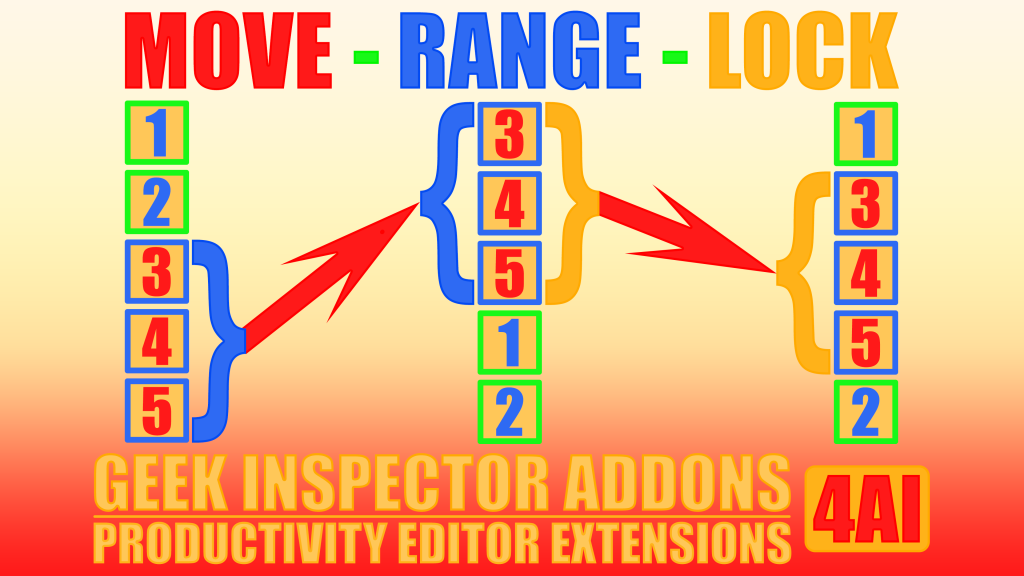MOVE-RANGE-LOCK Geek Inspector Addons
Available in the Unity Asset Store!
The bundle extends the Unity Editor and enables:
- moving an array or list element range from one place to another within a given array or list,
- setting and resizing the array or list element range,
- different operation modes such as a locked or unlocked element range mode.
The addons included in the bundle extend the Unity Editor as described below.
Full source code included.
BUY | GEEK INSPECTOR ADDONS | SUPPORT FORUM | BUG REPORTS | FORUM
MOVE-RANGE-LOCK Geek Inspector Addons
Available in the Unity Asset Store!
BUNDLE COMMANDS
This Geek Inspector Addons bundle includes three families of commands described below: “MOVE”, “RANGE”, “LOCK” commands. You can access them in the 4AI Geek Context Menu appended to a standard Unity context menu related to array and list properties. The command names are shortened in this description usually.
MOVE COMMANDS
- MOVE <a, b> (submenus; appears when the range is unlocked)
- MOVE <a, b> to array Start or End
- MOVE <a, b> by N
- MOVE <a, b> and LOCK (submenus; appears when the range is unlocked)
- MOVE <a, b> to array Start or End
- MOVE <a, b> by N
- MOVE <START, END> LOCKED (submenus; appears when the range is locked)
- MOVE <START, END> to array Start or End
- MOVE <a, b> by N
- MOVE <START, END> and UNLOCK (submenus; appears when the range is locked)
- MOVE <a, b> to array Start or End
- MOVE <a, b> by N
RANGE COMMANDS
- SET RANGE to R (submenus)
- SET RANGE to R LOCKED (submenus)
- RESIZE RANGE by R (submenus)
- RESIZE RANGE by R LOCKED (submenus)
- SET range START and LOCK
- SET range END and LOCK
LOCK COMMANDS
- LOCK range (appears when the range is unlocked)
- UNLOCK range (appears when the range is locked)
- RELOCK range (appears when the range is locked)
HOW TO USE IT
For the purpose of this documentation the term “right-click” will be used as the operation opening a context menu.
You can open the 4AI Geek Context Menu as any context menu in the Unity Inspector by right-clicking on an array or list element name (not a value). In some versions of Unity it is also possible to right-click on the array/list name itself – in this case it assumes that the clicked element index is zero. 4AI Geek Context Menu is appended to the standard Unity context menu items.
BUNDLE ADDONS
The bundle contains some of soon-to-be released separate Geek Inspector Addons, including necessary Geek Inspector Addons Core 1.0 files. Check the Unity Asset Store for availability of the addons. The plugins are planned to have the following names:
-
MOVE Array / List range by N – Geek Inspector Addon
-
MOVE Array / List range by N and LOCK / UNLOCK – Geek Inspector Addon
-
MOVE Array / List range to array Start / End – Geek Inspector Addon
-
MOVE Array / List range to array Start / End and LOCK / UNLOCK – Geek Inspector Addon
-
SET Array / List RANGE to N – Geek Inspector Addon
-
RESIZE Array / List RANGE by N – Geek Inspector Addon
-
SET Array / List range <START, END> and LOCK – Geek Inspector Addon
-
LOCK / UNLOCK range – Geek Inspector Addon
-
RELOCK range – Geek Inspector Addon
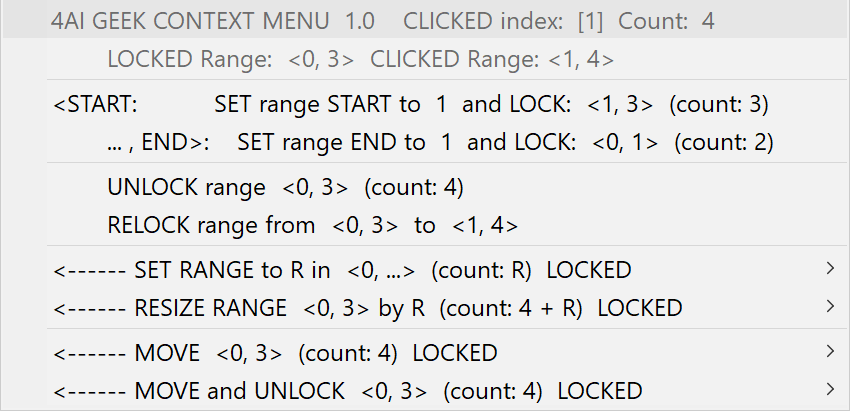
ADDON DESCRIPTIONS
Below you can find descriptions of the current Geek Inspector Context Menu addons.
Common terms and identifiers simplifying the descriptions
- clickedINDEX – clicked array or list item index,
- START – current fixed range start,
- END – current fixed range end,
- R – current range size (equal to: END-START+1 in the LOCKED state or b-a+1 in the UNLOCKED state),
- <a, b> – a range where a = clickedINDEX and (b – a + 1) = R
- <START, END>, LOCKED range – a range locked to specific array or list elements that is modified if the position of elements change,
- FIXED range – a range that was usually LOCKED earlier and UNLOCKED later.
SINGLE COMMANDS
SET range START and LOCK
SET the array or list range START to clickedINDEX so that the final range is <clickedINDEX, END> and is LOCKED. See the LOCK range command for more information.
SET range END and LOCK
SET the array or list range END to clickedINDEX so that the final range is <START, clickedINDEX> and is LOCKED. See the LOCK range command for more information.
LOCK range
LOCK the range <clickedINDEX, R>. If you execute a command such as MOVE range by N or SHIFT range by N on a LOCKED range, the whole range will be moved or shifted by N too. When you have a LOCKED range, you can click on any array / list item and it will not have any effect on the range a given command will use. The range will be equal to <START, END>.
UNLOCK range
Unlocks the range, which means that the current range will be recalculated based on the current clickedINDEX and current range size R. If you click at a different array or list element, the range will start at that element. The related context menu item is available when the range is LOCKED.
RELOCK range
UNLOCK the range <START, END> and LOCK the range <clickedINDEX, clickedINDEX+R-1>, so that the new range size is unchanged, but the START is equal to clickedINDEX. The related context menu item is available when the range is LOCKED.
SUBMENUS
SET RANGE to R (submenus)
SET range to <clickedINDEX, clickedINDEX+R-1> so that the range size equals R. R is chosen by one of the command submenu items.
SET RANGE to R LOCKED (submenus)
SET range to <START, START+R-1> so that the range size equals R. R is chosen by one of the command submenu items. Next, update the LOCKED range. The related context menu item is available when the range is LOCKED. See the LOCK range command for more information.
RESIZE RANGE by R (submenus)
RESIZE the range <clickedINDEX, clickedINDEX+currentR-1> by R, so that the final range is <clickedINDEX, clickedINDEX+currentR+R-1>, where currentR is the range size before the operation. R is chosen by one of the command submenu items.
RESIZE RANGE by R LOCKED (submenus)
RESIZE the range <START, END> by R, so that the final range is <START, END+R>, where currentR is the range size before the operation. R is chosen by one of the command submenu items. Next, update the LOCKED range. The related context menu item is available when the range is LOCKED. See the LOCK range command for more information.
MOVE <a, b> (submenus)
MOVE the range <clickedINDEX, clickedINDEX+R-1>:
- to the array Start or End.
- by N.
The final range and the range end must fit in the array or list. N is chosen by one of the command submenu items.
MOVE <a, b> and LOCK (submenus)
MOVE the range <clickedINDEX, clickedINDEX+R-1>:
- to the array Start or End.
- by N.
Next, LOCK the range. The final range and the range end must fit in the array or list. N is chosen by one of the command submenu items. See the LOCK range command for more information.
MOVE <START, END> LOCKED (submenus)
MOVE the range <START, END>:
- to the array Start or End.
- by N.
Next, update the LOCKED range. The final range and the range end must fit in the array or list. N is chosen by one of the command submenu items. The related context menu item is available when the range is LOCKED. See the LOCK range command for more information.
MOVE <START, END> and UNLOCK (submenus)
MOVE the range <START, END>:
- to the array Start or End.
- by N.
Next, UNLOCK the range. The final range and the range end must fit in the array or list. N is chosen by one of the command submenu items. The related context menu item is available when the range is LOCKED.
Geek Inspector Addons
Available in the Unity Asset Store!
Below you can find some screenshots related to the plugin “MOVE-RANGE-LOCK Geek Inspector Addons”.
More information coming soon
Visit our products in the Unity Asset Store!
Soon more information on the Geek Inspector Addons will be provided here.