Editor List & Array Toolkit
Available in the Unity Asset Store!
The bundle extends the Unity Editor and enables:
- copying selected game objects or assets to the Geek Clipboard, ordered in different ways (e.g. by executing copy commands using the alphanumeric sort by asset file path or game object name),
- moving a range of array or list elements from one place to another within a given array or list,
- copying a range of array or list elements to the Geek Clipboard,
- copying all array or list elements to the Geek Clipboard,
- pasting array or list elements available in the Geek Clipboard into an array or list,
- copying either a locked element range or unlocked range (based on a clicked index),
- cutting a range of array or list elements and placing them in the Geek Clipboard,
- inserting array or list elements available in the Geek Clipboard into an array or list at a clicked index,
- appending array or list elements available in the Geek Clipboard after a clicked index in an array or list,
- duplicating a range of array or list elements – once and many times,
- deleting a range of array or list elements,
- setting and resizing a range of array or list elements,
- different operation modes such as a locked or unlocked element range mode,
- locking all the list or array range.
The addons included in the bundle extend the Unity Editor as described below.
Full source code included.
BUY | GEEK INSPECTOR ADDONS | SUPPORT FORUM | BUG REPORTS | FORUM
Editor List & Array Toolkit
Available in the Unity Asset Store!

BUNDLE COMMANDS
This Geek Addons bundle includes the following families of commands described below: “GameObject Menu COPY”, “Assets Menu COPY”, “MOVE”, “COPY”, “PASTE”, “CUT”, “DELETE”, “INSERT”, “APPEND”, “DUPLICATE”, “DUPLICATE Nx”, “RANGE”, “LOCK”, “COPY ALL” and “LOCK ALL” commands. You can access them in the 4AI Geek Context Menu appended to a standard Unity context menu related to array and list properties. The command names are shortened in this description usually.
PACKAGE CONTENT
- “GameObject Menu COPY” and “Assets Menu COPY” commands (different versions of commands, using different object orders)
- Inspector List & Array Toolkit package content:
- MOVE-RANGE-LOCK Geek Inspector Addons package content
- COPY-PASTE-RANGE Geek Inspector Addons package content
- CUT-INSERT-RANGE Geek Inspector Addons package content
(that includes “APPEND” and “DELETE” commands) - “DUPLICATE”, “DUPLICATE Nx”, “COPY ALL” and “LOCK ALL” commands.
See the details below.
GameObject Menu COPY COMMANDS
“GameObject Menu COPY” commands appear in the Hierarchy view and GameObject menu:
- 4AI → COPY
- 4AI Geek Copy (submenu)
- COPY Selected GAME OBJECTS – HIERARCHY ORDER
- COPY Selection
- COPY Selection – Alphanumeric SORT by NAME
- COPY Selection – SORT by NAME
Assets Menu COPY COMMANDS
“Assets Menu COPY” commands appear in the Assets menu:
- 4AI → COPY
- 4AI Geek Copy (submenu)
- COPY Selection – Alphanumeric SORT by ASSET PATH
- COPY Selection – Alphanumeric SORT by NAME
- COPY Selection
- COPY Selection – SORT by ASSET PATH
- COPY Selection – SORT by NAME
MOVE COMMANDS
- MOVE <a, b> (submenus; appears when the range is unlocked)
- MOVE <a, b> to array Start or End
- MOVE <a, b> by N
- MOVE <a, b> and LOCK (submenus; appears when the range is unlocked)
- MOVE <a, b> to array Start or End
- MOVE <a, b> by N
- MOVE <START, END> LOCKED (submenus; appears when the range is locked)
- MOVE <START, END> to array Start or End
- MOVE <a, b> by N
- MOVE <START, END> and UNLOCK (submenus; appears when the range is locked)
- MOVE <a, b> to array Start or End
- MOVE <a, b> by N
COPY & COPY ALL COMMANDS
- COPY range
- COPY range LOCKED (appears when the range is locked)
- COPY and LOCK range and SET (range) END
- COPY ONE item
- COPY ALL items
PASTE COMMANDS
- PASTE (appears when the range is unlocked)
- PASTE and LOCK range
CUT COMMANDS
- CUT range
- CUT range LOCKED
DELETE COMMANDS
- DELETE range
- DELETE range LOCKED
INSERT COMMANDS
- INSERT at [x] (appears when the range is unlocked)
- INSERT at [x] and LOCK (appears when the range is locked)
- INSERT and LOCK range at [x] (appears when the range is unlocked)
APPEND COMMANDS
- APPEND at [x] (appears when the range is unlocked)
- APPEND at [x] and LOCK (appears when the range is locked)
DUPLICATE & DUPLICATE Nx COMMANDS
- DUPLICATE range
- DUPLICATE range LOCKED
- DUPLICATE N x range (submenus)
- DUPLICATE N x range LOCKED (submenus)
RANGE COMMANDS
- SET RANGE to R (submenus)
- SET RANGE to R LOCKED (submenus)
- RESIZE RANGE by R (submenus)
- RESIZE RANGE by R LOCKED (submenus)
- SET range START and LOCK
- SET range END and LOCK
LOCK & LOCK ALL COMMANDS
- LOCK range (appears when the range is unlocked)
- UNLOCK range (appears when the range is locked)
- RELOCK range (appears when the range is locked)
- LOCK ALL
HOW TO USE IT
For the purpose of this documentation the term “right-click” will be used as the operation opening a context menu.
You can open one of the context menus containing Geek Productivity Commands by:
- Right-clicking on an array or list element name (not a value). In some versions of Unity it is also possible to right-click on the array/list name itself – in this case it assumes that the clicked element index is zero. 4AI Geek Context Menu is appended to the standard Unity context menu items.
- Right-clicking on a selection in the Hierarchy View to open a context menu with COPY commands.
- Opening the GameObject menu to open a context menu with COPY commands.
- Right-clicking on a selection in the Assets view to open a context menu with COPY commands.
BUNDLE ADDONS
The bundle contains some of Geek Inspector Addons, including necessary Geek Inspector Addons Core 1.0 files. Check the Unity Asset Store for availability of the addons. The plugins are planned to have the following names:
- COPY GameObjects – Geek Editor Addon
- COPY Selected GAME OBJECTS – HIERARCHY ORDER – Geek Editor Addon
- GameObject – COPY Selection – Geek Editor Addon
- GameObject – COPY Selection – Alphanumeric SORT by NAME – Geek Editor Addon
- GameObject – COPY Selection – SORT by NAME – Geek Editor Addon
- COPY Assets – Geek Editor Addon
- Assets – COPY Selection – Alphanumeric SORT by ASSET PATH – Geek Editor Addon
- Assets – COPY Selection – Alphanumeric SORT by NAME – Geek Editor Addon
- Assets – COPY Selection – Geek Editor Addon
- Assets – COPY Selection – SORT by ASSET PATH – Geek Editor Addon
- Assets – COPY Selection – SORT by NAME – Geek Editor Addon
- MOVE List & Array range by N – Geek Inspector Addon
- MOVE List & Array range by N and LOCK / UNLOCK – Geek Inspector Addon
- MOVE List & Array range to array Start / End – Geek Inspector Addon
- MOVE List & Array range to array Start / End and LOCK / UNLOCK – Geek Inspector Addon
- COPY List & Array range – Geek Inspector Addon
- COPY ALL – Geek Inspector Addon
- PASTE List & Array elements – Geek Inspector Addon
- CUT List & Array range – Geek Inspector Addon
- INSERT List & Array elements – Geek Inspector Addon
- APPEND List & Array elements – Geek Inspector Addon
- DUPLICATE List & Array elements – Geek Inspector Addon
- DUPLICATE Nx List & Array elements – Geek Inspector Addon
- DELETE List & Array range – Geek Inspector Addon
SET List & Array RANGE to N – Geek Inspector Addon - RESIZE List & Array RANGE by N – Geek Inspector Addon
- SET List & Array range <START, END> and LOCK – Geek Inspector Addon
- LOCK / UNLOCK List & Array range – Geek Inspector Addon
- RELOCK List & Array range – Geek Inspector Addon
- LOCK ALL List & Array range – Geek Inspector Addon


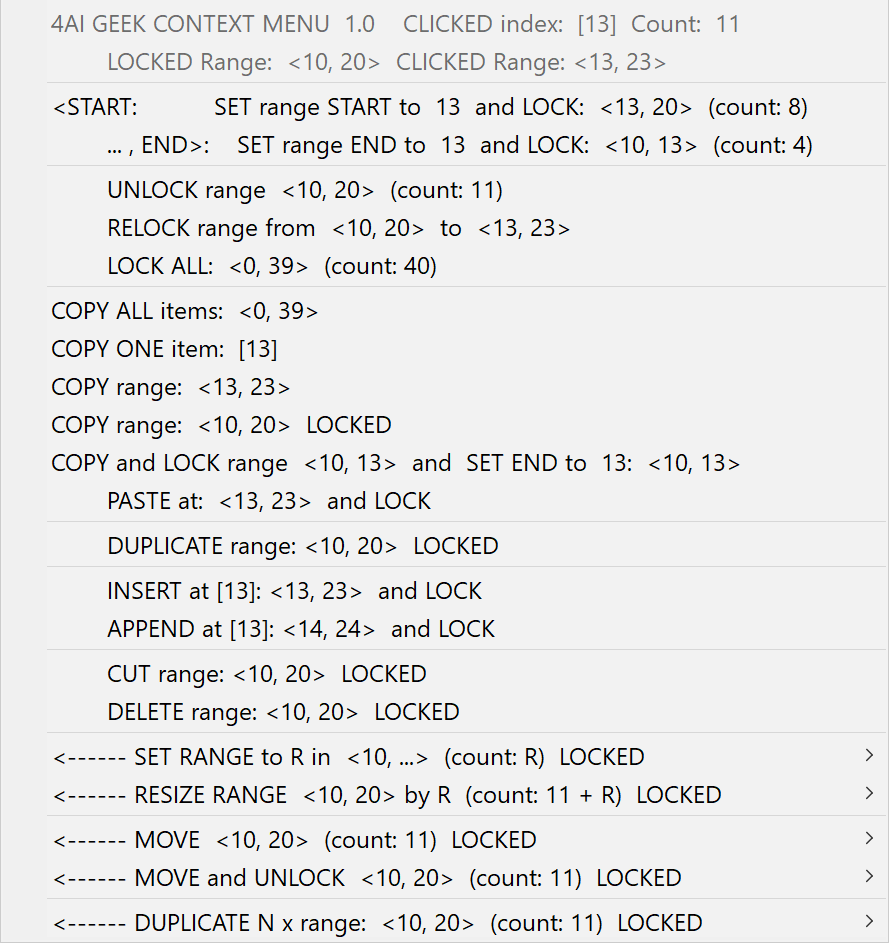
ADDON DESCRIPTIONS
Below you can find descriptions of the current Geek Inspector Context Menu addons.
Common terms and identifiers simplifying the descriptions
- clickedINDEX – clicked array or list item index,
- START – current FIXED / LOCKED range start,
- END – current FIXED / LOCKED range end,
- R – current range size (equal to: END-START+1 in the LOCKED state or b-a+1 in the UNLOCKED state),
- <a, b> – a range where a = clickedINDEX and (b – a + 1) = R
- <START, END>, LOCKED range – a range locked to specific array or list elements that is modified if the position of elements change,
- FIXED range – a range that was usually LOCKED earlier and UNLOCKED later,
- regular range <a, b> – the range <a, b> where b >= a,
- GEEK CLIPBOARD – internal Geek Inspector Addons clipboard.
GameObject Menu COMMANDS
4AI → COPY
Uses a default COPY command to copy game objects or selection using a specific object order. After the installation the default COPY command is: “COPY Selected GAME OBJECTS – HIERARCHY ORDER”. It can be changed by creating another class similar to DefaultGameObjectCopyExecutor, but this feature is not documented and is not guaranteed to be used in the future. Use it at your own risk.
4AI Geek Copy (submenu)
COPY Selected GAME OBJECTS – HIERARCHY ORDER
COPY selected GAME OBJECTS to the Geek Clipboard, ordered as in the Hierarchy view.COPY Selection
COPY Selection to the Geek Clipboard. You can use it to copy both selected game objects and assets. If objects are selected one by one, copied objects usually have the selection order, but it is not guaranteed.COPY Selection – Alphanumeric SORT by NAME
COPY Selection to the Geek Clipboard. You can use it to copy both selected game objects and assets. Copied objects use “alphanumeric sort by name”, so any numbers in the name are not sorted as strings. For example, sorting the names “Abc1, Abc10, Abc2” will give “Abc1, Abc2, Abc10” because 1 < 2 < 10.
COPY Selection – SORT by NAME
COPY Selection sorted by name to the Geek Clipboard. You can use it to copy both selected game objects and assets.
Assets Menu COMMANDS
4AI → COPY
Uses a default COPY command to copy selection (usually assets) using a specific object order. After the installation the default COPY command is: “COPY Selection – Alphanumeric SORT by ASSET PATH”. It can be changed by creating another class similar to DefaultAssetsCopyExecutor, but this feature is not documented and is not guaranteed to be used in the future. Use it at your own risk.
4AI Geek Copy (submenu)
COPY Selection – Alphanumeric SORT by ASSET PATH
COPY Selection to the Geek Clipboard. You can use it to copy both selected game objects and assets. Copied objects use “alphanumeric sort by asset path”, so any numbers in the asset path are not sorted as strings. For example, sorting the asset paths “Dir/Abc1, Dir/Abc10, Dir/Abc2” will give “Dir/Abc1, Dir/Abc2, Dir/Abc10” because 1 < 2 < 10.
COPY Selection – Alphanumeric SORT by NAME
COPY Selection to the Geek Clipboard. You can use it to copy both selected game objects and assets. Copied objects use “alphanumeric sort by name”, so any numbers in the name are not sorted as strings. For example, sorting the names “Abc1, Abc10, Abc2” will give “Abc1, Abc2, Abc10” because 1 < 2 < 10.
COPY Selection
COPY Selection to the Geek Clipboard. You can use it to copy both selected game objects and assets. If objects are selected one by one, copied objects usually have the selection order, but it is not guaranteed.
COPY Selection – SORT by ASSET PATH
COPY Selection sorted by asset path to the Geek Clipboard. You can use it to copy both selected game objects and assets.
COPY Selection – SORT by NAME
COPY Selection sorted by name to the Geek Clipboard. You can use it to copy both selected game objects and assets.
LIST & ARRAY SINGLE COMMANDS
SET range START and LOCK
SET the array or list range START to clickedINDEX so that the final range is <clickedINDEX, END> and is LOCKED. See the LOCK range command for more information.
SET range END and LOCK
SET the array or list range END to clickedINDEX so that the final range is <START, clickedINDEX> and is LOCKED. See the LOCK range command for more information.
LOCK range
LOCK the range <clickedINDEX, R>. If you execute a command such as MOVE range by N or SHIFT range by N on a LOCKED range, the whole range will be moved or shifted by N too. When you have a LOCKED range, you can click on any array / list item and it will not have any effect on the range a given command will use. The range will be equal to <START, END>.
UNLOCK range
Unlocks the range, which means that the current range will be recalculated based on the current clickedINDEX and current range size R. If you click at a different array or list element, the range will start at that element. The related context menu item is available when the range is LOCKED.
RELOCK range
UNLOCK the range <START, END> and LOCK the range <clickedINDEX, clickedINDEX+R-1>, so that the new range size is unchanged, but the START is equal to clickedINDEX. The related context menu item is available when the range is LOCKED.
LOCK ALL
LOCK the whole range of a given array or list. If you execute a command such as MOVE range by N or SHIFT range by N on a LOCKED range, the whole range will be moved or shifted by N too. When you have a LOCKED range, you can click on any array / list item and it will not have any effect on the range a given command will use. The range will be equal to <START, END>.
COPY ALL items
COPY all array or list items to the GEEK CLIPBOARD.
COPY ALL and LOCK range
COPY all array or list items to the GEEK CLIPBOARD and LOCK the whole array / list range.
COPY ONE item
COPY ONE clicked item to the GEEK CLIPBOARD.
COPY range
COPY the range <clickedINDEX, clickedINDEX+R-1> to the GEEK CLIPBOARD.
COPY range LOCKED
COPY the LOCKED range <START, END> to the GEEK CLIPBOARD.
The related context menu item is available when the range is LOCKED.
COPY and LOCK range and SET (range) END
COPY the range <START, clickedINDEX> to the GEEK CLIPBOARD and LOCK it. Set the range END to clickedINDEX.
PASTE
PASTE the GEEK CLIPBOARD contents at the clickedINDEX. The pasted values will override the old ones. The whole content and the last item must fit in the array or list.
The related context menu item is available when the range is UNLOCKED.
PASTE and LOCK range
PASTE the GEEK CLIPBOARD contents at the clickedINDEX. The pasted values will override the old ones. Next, LOCK the pasted range. The whole content and the last item must fit in the array or list.
The related context menu item is available when the range is UNLOCKED.
CUT range
CUT the range <clickedINDEX, clickedINDEX+R-1> so that it is copied to the GEEK CLIPBOARD and deleted.
The related context menu item is available when the range is UNLOCKED. The calculated range must be regular and must fit in the array or list.
CUT range LOCKED
CUT the LOCKED range <START, END> so that it is copied to the GEEK CLIPBOARD and deleted.
The related context menu item is available when the range is LOCKED. The range must be regular and must fit in the array or list.
DELETE range
DELETE the range <clickedINDEX, clickedINDEX+R-1>.
The related context menu item is available when the range is UNLOCKED. The calculated range must be regular and must fit in the array or list.
DELETE range LOCKED
DELETE the LOCKED range <START, END>.
The related context menu item is available when the range is LOCKED. The range must be regular and must fit in the array or list.
INSERT at [x]
INSERT the GEEK CLIPBOARD contents at x=clickedINDEX and just before the item[clickedINDEX]. No items are overridden during this operation.
The related context menu item is available when the range is UNLOCKED.
INSERT at [x] and LOCK
INSERT the GEEK CLIPBOARD contents at the x=clickedINDEX and just before the item[clickedINDEX]. Next, lock the range of inserted elements. No items are overridden during this operation.
The related context menu item is available when the range is LOCKED.
INSERT and LOCK range at [x]
INSERT the GEEK CLIPBOARD contents at the x=clickedINDEX and just before the item[clickedINDEX]. Next, lock the range of inserted elements. No items are overridden during this operation.
The related context menu item is available when the range is UNLOCKED.
APPEND at [x]
APPEND the GEEK CLIPBOARD contents just after the x=clickedINDEX and just before the next item: clickedINDEX+1. No items are overridden during this operation.
The related context menu item is available when the range is UNLOCKED.
APPEND at [x] and LOCK
APPEND the GEEK CLIPBOARD contents just after the x=clickedINDEX and just before the next item: clickedINDEX+1. Next, lock the range of appended elements. No items are overridden during this operation.
The related context menu item is available when the range is LOCKED.
LIST & ARRAY SUBMENUS
SET RANGE to R (submenus)
SET range to <clickedINDEX, clickedINDEX+R-1> so that the range size equals R. R is chosen by one of the command submenu items.
SET RANGE to R LOCKED (submenus)
SET range to <START, START+R-1> so that the range size equals R. R is chosen by one of the command submenu items. Next, update the LOCKED range. The related context menu item is available when the range is LOCKED. See the LOCK range command for more information.
RESIZE RANGE by R (submenus)
RESIZE the range <clickedINDEX, clickedINDEX+currentR-1> by R, so that the final range is <clickedINDEX, clickedINDEX+currentR+R-1>, where currentR is the range size before the operation. R is chosen by one of the command submenu items.
RESIZE RANGE by R LOCKED (submenus)
RESIZE the range <START, END> by R, so that the final range is <START, END+R>, where currentR is the range size before the operation. R is chosen by one of the command submenu items. Next, update the LOCKED range. The related context menu item is available when the range is LOCKED. See the LOCK range command for more information.
MOVE <a, b> (submenus)
MOVE the range <clickedINDEX, clickedINDEX+R-1>:
- to the array Start or End.
- by N.
The final range and the range end must fit in the array or list. N is chosen by one of the command submenu items.
MOVE <a, b> and LOCK (submenus)
MOVE the range <clickedINDEX, clickedINDEX+R-1>:
- to the array Start or End.
- by N.
Next, LOCK the range. The final range and the range end must fit in the array or list. N is chosen by one of the command submenu items. See the LOCK range command for more information.
MOVE <START, END> LOCKED (submenus)
MOVE the range <START, END>:
- to the array Start or End.
- by N.
Next, update the LOCKED range. The final range and the range end must fit in the array or list. N is chosen by one of the command submenu items. The related context menu item is available when the range is LOCKED. See the LOCK range command for more information.
MOVE <START, END> and UNLOCK (submenus)
MOVE the range <START, END>:
- to the array Start or End.
- by N.
Next, UNLOCK the range. The final range and the range end must fit in the array or list. N is chosen by one of the command submenu items. The related context menu item is available when the range is LOCKED.
DUPLICATE N x range (submenus; duplicate N times)
DUPLICATE the range <clickedINDEX, clickedINDEX+R-1> N times. The whole content is appended just after the content being duplicated.
DUPLICATE N x range LOCKED (submenus; duplicate N times)
DUPLICATE the LOCKED range <START, END> N times. The whole content is appended just after the content being duplicated.
Below you can find some screenshots related to the plugin “Editor List & Array Toolkit”.
More information coming soon
Visit our products in the Unity Asset Store!



